The Android compatibility layer of Windows 11, commonly known as Windows Subsystem for Android (WSA), comes without the Google Play Store or any kind of Google apps. Instead, you get the Amazon Appstore as the built-in solution for downloading third-party apps. While it is possible to manually sideload apps on WSA, there is no simple way to manage all the installed apps on the Android subsystem — unless you install a launcher, or go one step further and enable the Play Store. This is exactly where WSA PacMan comes in.
As the name suggests, WSA PacMan is a package manager utility for Windows Subsystem for Android. Created by XDA Senior Member alesimula, the open-source tool aims to streamline the app sideloading job by providing an easy-to-use GUI installer for APK files. It also displays the full package name of the APK, its version number, the permissions, and the icon — almost like the standard package manager app does on an actual Android device.

When it comes to app management, WSA PacMan provides a button to open the Settings app from the Android subsystem, so that you can change the underlying parameters as necessary. There is another button that directly opens the “Manage Applications” page, from which you can uninstall or disable installed applications and grant or revoke permissions. Furthermore, the tool’s installation wizard offers you the ability to create a shortcut of the app that you are installing on your Windows desktop.
How to use WSA PacMan for installing apps on Windows Subsystem for Android
- Download the latest release of WSA PacMan from the Release section of its GitHub repo and install it.
- In case you don’t want to install the tool, there’s a portable version available as well.
- Make sure the Windows Subsystem for Android environment is running and the debugging option is turned on, then open WSA PacMan. By default, it listens to port 58526 (which is the default port for locally debugging WSA), so it should connect with the Android instance automatically.

- Now locate the APK file that you want to install and double click on it. If everything goes right, you should be greeted with an installation wizard powered by WSA PacMan.
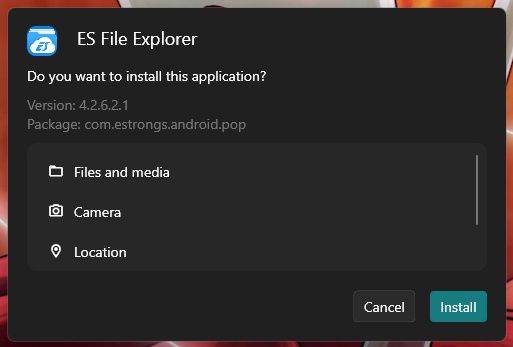


- The newly installed app should be listed under the Windows 11 Start menu. You can also launch it through the desktop shortcut, provided you ticked the corresponding option at the end of the installation process.
We’ve seen ADB wrappers like WSATools in the past, but the primary advantage of WSA PacMan is the easy access to its codebase. Whether you’re a developer or you simply want to get a bug fixed as a regular user, you can head to the GitHub repo make a pull request or access the issue tracker.
WSA PacMan: GitHub Repo || XDA Discussion Thread
The post WSA PacMan is a GUI package manager and package installer for Windows Subsystem for Android appeared first on xda-developers.
from xda-developers https://ift.tt/3JaqBoS
via IFTTT


Aucun commentaire:
Enregistrer un commentaire